Download
Contact Us
 Telephone:+860755-89505873
Telephone:+860755-89505873Fax:+860755-89504913
After-sales department:
+860755-89505873-8030 Ms Leung

- 413958458

- 13926598885
Users Manual
User Manual of HD IP Camera IP-02
Source:未知
Writer:admin
Time:2014-07-02 10:52:43
Click:Loading...
● Product Accessories
● IP Camera ● Power Charger ● User Guide ● Data CD ● Bracket
● Picture & Button
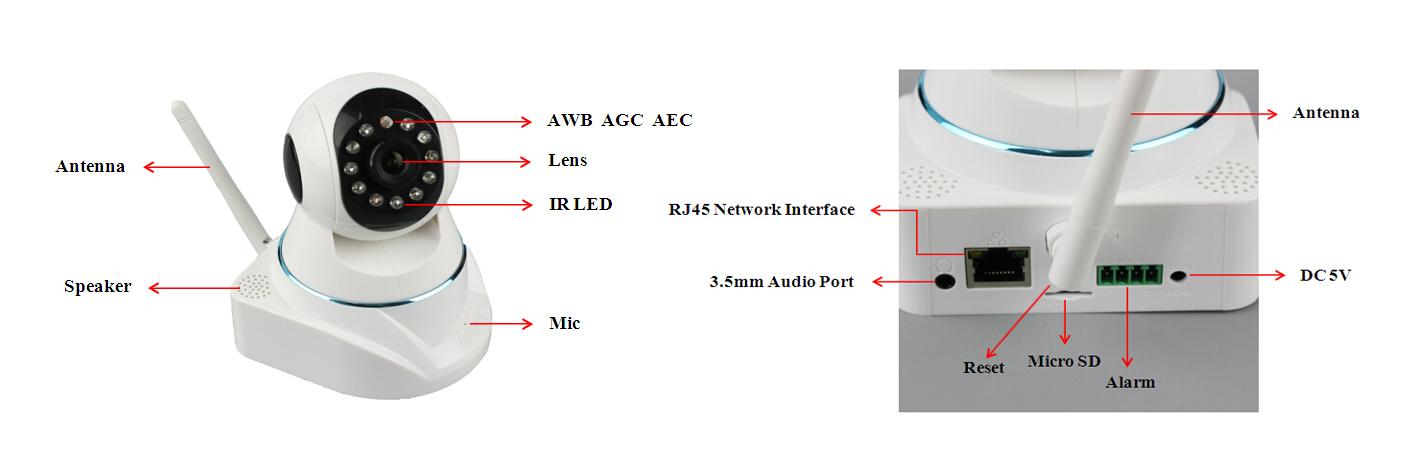
● Product Data:
1) Main function: PTZ camera, IP camera, Alarm, Voice monitoring, Video Recording, Photo Taking, Tow-way voice intercom, Motion detection, iphone, Android smart phone monitoring, 4 users simultaneously view online
2) Photo format: JPEG
3) External Memory: TF card 32 GB
4) Plug: P2P
5) Operation systems: 32, 64-bit Windows 2000, Windows 2003, Window XP, Windows Vista, other operating systems
● Operation
l Connecting
Please connect the IP camera and router via a LAN network cable. And make sure the power indicator light of the router is on (yellow) and the network indicator light is flashing (green)
Note: The IP camera can be reset to factory settings by pressing the reset button for 10 seconds. The reset button can be found at the bottom of the camera.
l Setup
IP Cam wizard is a setup guide for the PTZ IP camera which will explain how to link the device to a wireless connection, how to search for the IP camera in a local aera network, and to set the Wifi username and password. All details will be explained step by step.
● Android Users
1) Download and install the client APP.
2) Search “YIPC” on Google Play, download and install.
3) Copy the “YIPC” from the data CD to your Android device and install.
l Add devices
There are two ways to add devices, operation is as follows:
1) Log on YIPC APP, click on the APP to add camera. In the “Device ID” box, enter the UID or click “Scan Barcode” scan input operation. In the “User” text box enter the user name. In the “Pwd” text box, enter the password.
2) Click on “Search”, Android client APP will automatically search for the LAN camera. Camera default username: admin, password: 12345. To increase the safety performance of the camera, it’s recommended to change the default password.
● IOS Users
1) Download and install the APP on IOS device.
2) Search for “YIPC” in Apple Store, download and install.
l Add devices
There are two ways to add devices, operation is as follows:
1) Log on YIPC APP, click on the APP to add camera. In the “Device ID” box, enter the UID or click “Scan Barcode” scan input operation. In the “User” text box enter the user name. In the “Pwd” text box, enter the password.
2) Click on “Search”, IOS client APP will automatically search for the LAN camera. Camera default username: admin, password: 12345. To increase the safety performance of the camera, it’s recommended to change the default password.
● PC Users
1) Download and install multi-screen management software.
2) Copy the YIPC. exe from the data CD to your PC.
3) Double-click on the YIPC to install the client software.
4) Start YIPC software, click the “Camera List”. Open the “Device” windows to add the device.
l Add devices
There are two ways to add devices:
1) In the “device” windows, click “open search interface” and search LAN access cameras. Then select the desired device, click the “ADD”.
2) In the “device” windows, directly click on “ADD”. In the pup-up box, please fill in the device name, user name, password, ID, and set video H264 sub stream, then click “OK”.
3) Double click on the camera list and view the monitor screen.
Remark: after the device starts to work, please revise your account and password in time. Our company won’t bear any responsibility of losses caused by account and password stolen.
● Parameter
1) Image sensor: 1/4inch 720p Advanced CMOS sensor
2) Menu language: English (default setting) / Simple Chinese /Traditional Chinese
3) Format: deleting all information in the TF card
4) Sensor Performance: Support AWB, AGC, AEC
5) SNR: ≥39dB
6) Lens: 4.2mm / F2.0
7) Sensor size: 3.888mm*2.430mm
8) Night Vision distance: up to 10M
9) Resolution: 720p/VGA/QVGA
10) Bit Rate: 128~4096kbps
11) Maximum frame rate: 30fps/24fps(720p)
12) Wireless Network: WiFi 802. 11b/g/n
13) Rotation angle: Tilt angle rotation:120°, pan angle rotation:350°
14) Maximum Rotating Speed: 70°/S
15) Power Supply: DC 5V
● Attention:
1)Please make sure the usage of this device is legal wherever you are located.
2)Do not use this product in a humid and high temperature environment. The device does not have a waterproof and high temperature resistance function. To clean the device, please use a clean and wet cloth, do not use any chemical product.
3)Please do not use it in a dusty environment, in order to avoid any damage on the lenses and other components which can affect the recording option.
4)Please use a clean cloth and wipe the lens with precautions.
5)Do not make any modification or open the device without any permission, warranty will be void and can damage the device.
6)Please connect power supply properly according to directions, to avoid any electic shock or damage.
7)If any problem is faced please press the reset button for 10 seconds, it will reset the device into the factory settings
8)If the SD card inserted is new, we recommend you to format it before using.
● IP Camera ● Power Charger ● User Guide ● Data CD ● Bracket
● Picture & Button
● Product Data:
1) Main function: PTZ camera, IP camera, Alarm, Voice monitoring, Video Recording, Photo Taking, Tow-way voice intercom, Motion detection, iphone, Android smart phone monitoring, 4 users simultaneously view online
2) Photo format: JPEG
3) External Memory: TF card 32 GB
4) Plug: P2P
5) Operation systems: 32, 64-bit Windows 2000, Windows 2003, Window XP, Windows Vista, other operating systems
● Operation
l Connecting
Please connect the IP camera and router via a LAN network cable. And make sure the power indicator light of the router is on (yellow) and the network indicator light is flashing (green)
Note: The IP camera can be reset to factory settings by pressing the reset button for 10 seconds. The reset button can be found at the bottom of the camera.
l Setup
IP Cam wizard is a setup guide for the PTZ IP camera which will explain how to link the device to a wireless connection, how to search for the IP camera in a local aera network, and to set the Wifi username and password. All details will be explained step by step.
● Android Users
1) Download and install the client APP.
2) Search “YIPC” on Google Play, download and install.
3) Copy the “YIPC” from the data CD to your Android device and install.
l Add devices
There are two ways to add devices, operation is as follows:
1) Log on YIPC APP, click on the APP to add camera. In the “Device ID” box, enter the UID or click “Scan Barcode” scan input operation. In the “User” text box enter the user name. In the “Pwd” text box, enter the password.
2) Click on “Search”, Android client APP will automatically search for the LAN camera. Camera default username: admin, password: 12345. To increase the safety performance of the camera, it’s recommended to change the default password.
● IOS Users
1) Download and install the APP on IOS device.
2) Search for “YIPC” in Apple Store, download and install.
l Add devices
There are two ways to add devices, operation is as follows:
1) Log on YIPC APP, click on the APP to add camera. In the “Device ID” box, enter the UID or click “Scan Barcode” scan input operation. In the “User” text box enter the user name. In the “Pwd” text box, enter the password.
2) Click on “Search”, IOS client APP will automatically search for the LAN camera. Camera default username: admin, password: 12345. To increase the safety performance of the camera, it’s recommended to change the default password.
● PC Users
1) Download and install multi-screen management software.
2) Copy the YIPC. exe from the data CD to your PC.
3) Double-click on the YIPC to install the client software.
4) Start YIPC software, click the “Camera List”. Open the “Device” windows to add the device.
l Add devices
There are two ways to add devices:
1) In the “device” windows, click “open search interface” and search LAN access cameras. Then select the desired device, click the “ADD”.
2) In the “device” windows, directly click on “ADD”. In the pup-up box, please fill in the device name, user name, password, ID, and set video H264 sub stream, then click “OK”.
3) Double click on the camera list and view the monitor screen.
Remark: after the device starts to work, please revise your account and password in time. Our company won’t bear any responsibility of losses caused by account and password stolen.
● Parameter
1) Image sensor: 1/4inch 720p Advanced CMOS sensor
2) Menu language: English (default setting) / Simple Chinese /Traditional Chinese
3) Format: deleting all information in the TF card
4) Sensor Performance: Support AWB, AGC, AEC
5) SNR: ≥39dB
6) Lens: 4.2mm / F2.0
7) Sensor size: 3.888mm*2.430mm
8) Night Vision distance: up to 10M
9) Resolution: 720p/VGA/QVGA
10) Bit Rate: 128~4096kbps
11) Maximum frame rate: 30fps/24fps(720p)
12) Wireless Network: WiFi 802. 11b/g/n
13) Rotation angle: Tilt angle rotation:120°, pan angle rotation:350°
14) Maximum Rotating Speed: 70°/S
15) Power Supply: DC 5V
● Attention:
1)Please make sure the usage of this device is legal wherever you are located.
2)Do not use this product in a humid and high temperature environment. The device does not have a waterproof and high temperature resistance function. To clean the device, please use a clean and wet cloth, do not use any chemical product.
3)Please do not use it in a dusty environment, in order to avoid any damage on the lenses and other components which can affect the recording option.
4)Please use a clean cloth and wipe the lens with precautions.
5)Do not make any modification or open the device without any permission, warranty will be void and can damage the device.
6)Please connect power supply properly according to directions, to avoid any electic shock or damage.
7)If any problem is faced please press the reset button for 10 seconds, it will reset the device into the factory settings
8)If the SD card inserted is new, we recommend you to format it before using.
- Previous: HD Pen Camera
- Next: Sports Action Camera User Manual JVE-HD05

